How to connect BuddyBoss with Paid Membership Pro
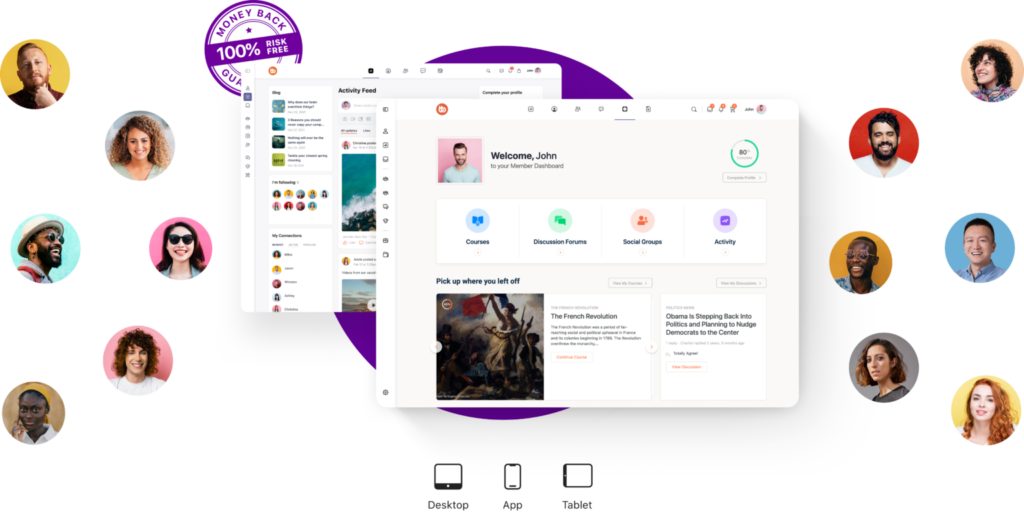
To connect BuddyBoss with Paid Membership Pro, you can follow the steps outlined below:
Install and activate the BuddyBoss platform on your WordPress site. BuddyBoss is a WordPress theme/plugin that transforms your website into a social networking platform.
Install and activate the Paid Membership Pro plugin on your WordPress site. Paid Membership Pro is a membership management plugin that allows you to create and manage membership levels, subscriptions, and payment gateways.
Configure Paid Membership Pro settings:
- a. Go to “Membership” in your WordPress admin dashboard and click on “Membership Levels” to create the membership levels you want to offer.
- b. Set up your payment gateway(s) under “Membership” > “Payment Settings.” Configure the desired payment gateways (e.g., PayPal, Stripe) and enter the required information.
- c. Customize other settings as per your requirements, such as email templates, access levels, and content restrictions.
Install and activate the BuddyBoss Paid Membership Pro integration plugin. This plugin helps synchronize BuddyBoss features with Paid Membership Pro.
Configure BuddyBoss settings:
- a. In your WordPress admin dashboard, go to “BuddyBoss” > “Settings” and click on the “Paid Memberships Pro” tab.
- b. Enable the integration by checking the box next to “Enable Paid Memberships Pro.”
- c. Specify the default membership level for new members.
- d. Map the BuddyBoss user roles with the appropriate Paid Membership Pro levels.
Customize BuddyBoss features for different membership levels:
- a. In your WordPress admin dashboard, go to “BuddyBoss” > “Memberships” to configure the BuddyBoss membership settings.
- b. Set up member-only content and pages by restricting access to specific BuddyBoss features, such as groups, forums, or activity feeds, based on membership levels.
- c. Customize the appearance and functionality of member profiles, groups, and other BuddyBoss elements for different membership levels.
Test the integration:
- a. Create a test user account and assign it to a specific Paid Membership Pro level.
- b. Verify that the user receives the appropriate access and permissions on BuddyBoss based on their membership level.
- c. Test the payment process by subscribing to a membership level and confirming that the user’s access is updated accordingly.
By following these steps, you should be able to connect BuddyBoss with Paid Membership Pro and create a membership-based social networking platform with customized access and features for different membership levels.
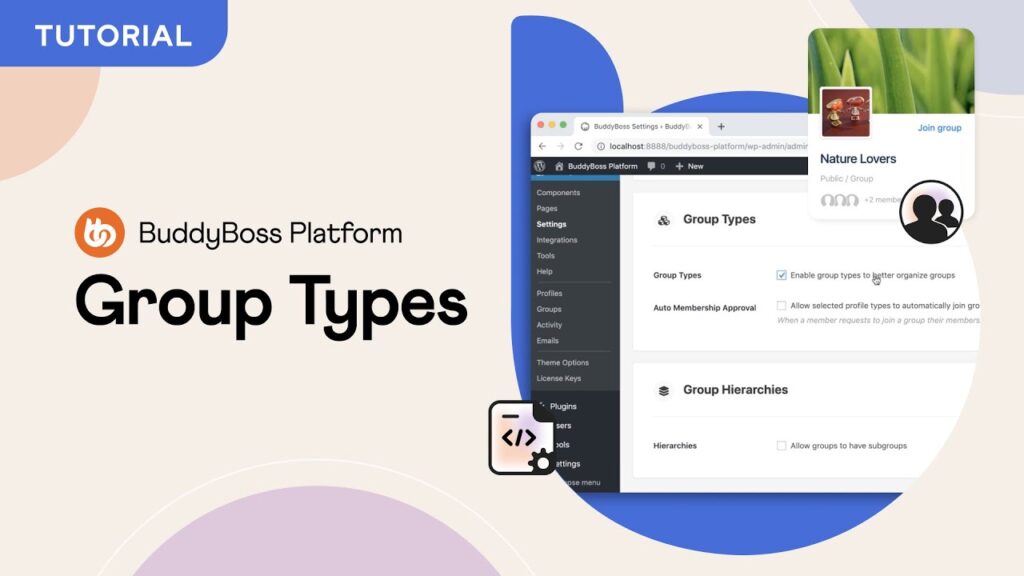
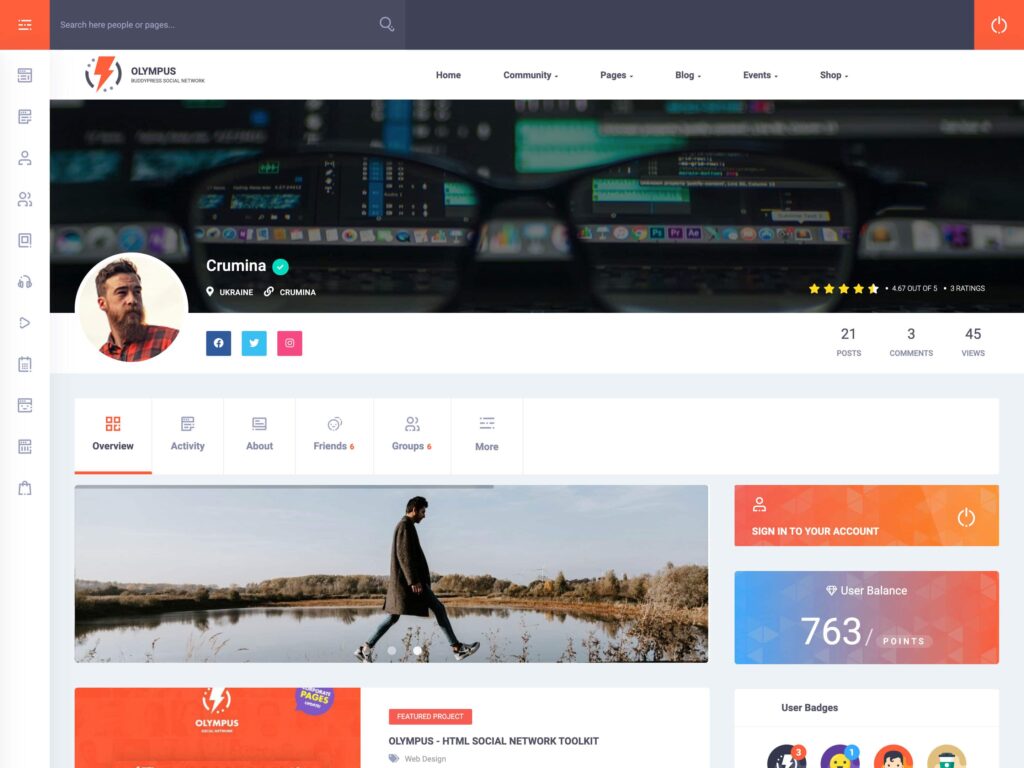
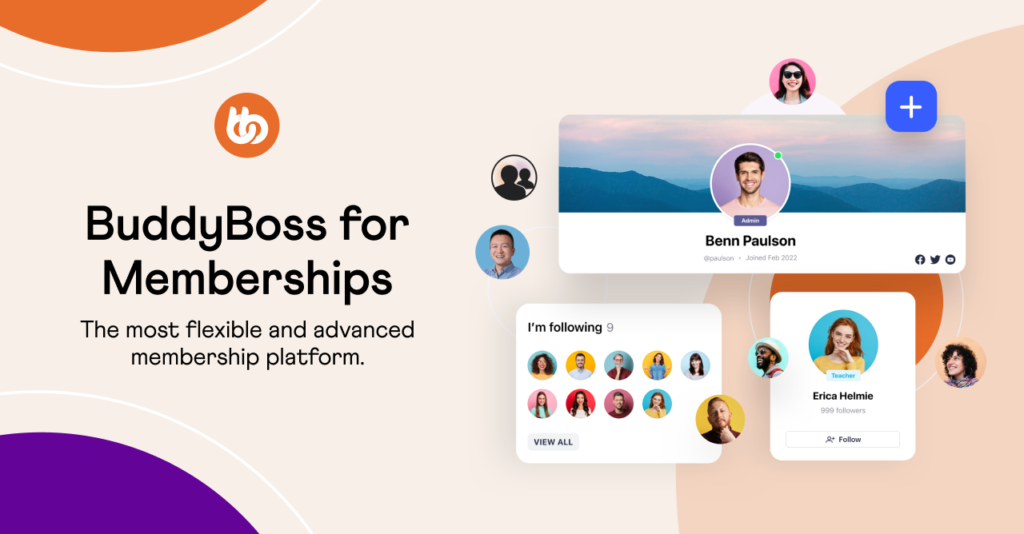
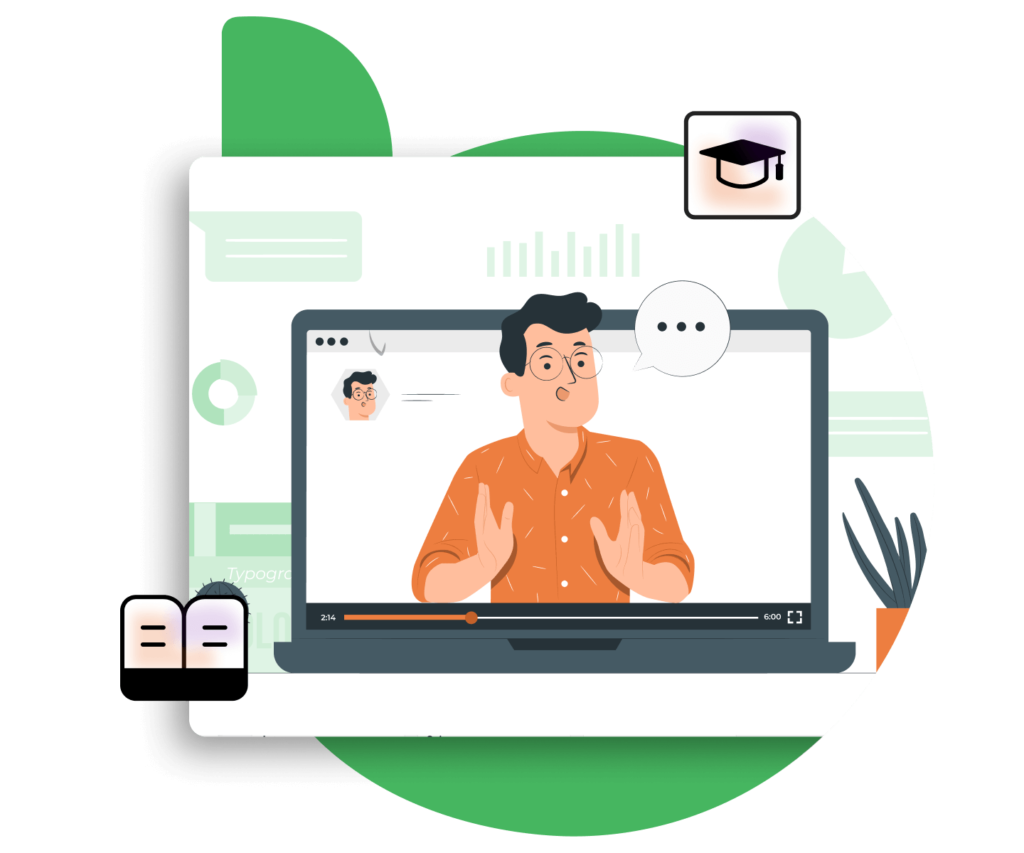
Responses